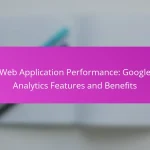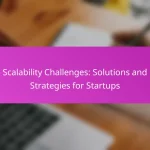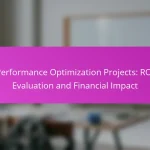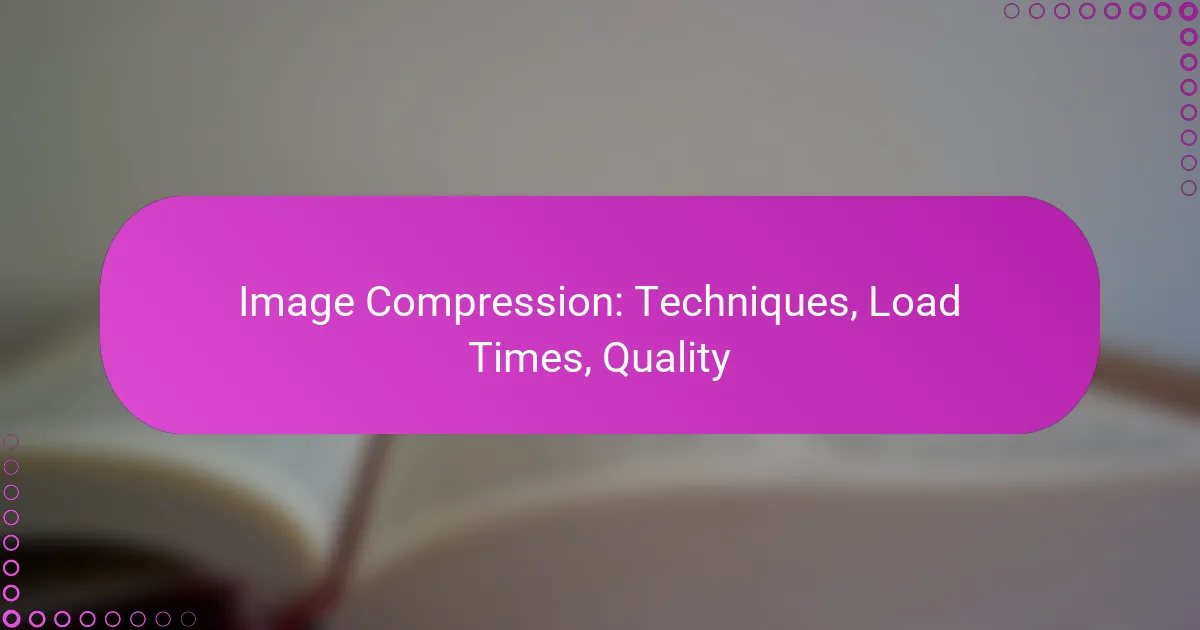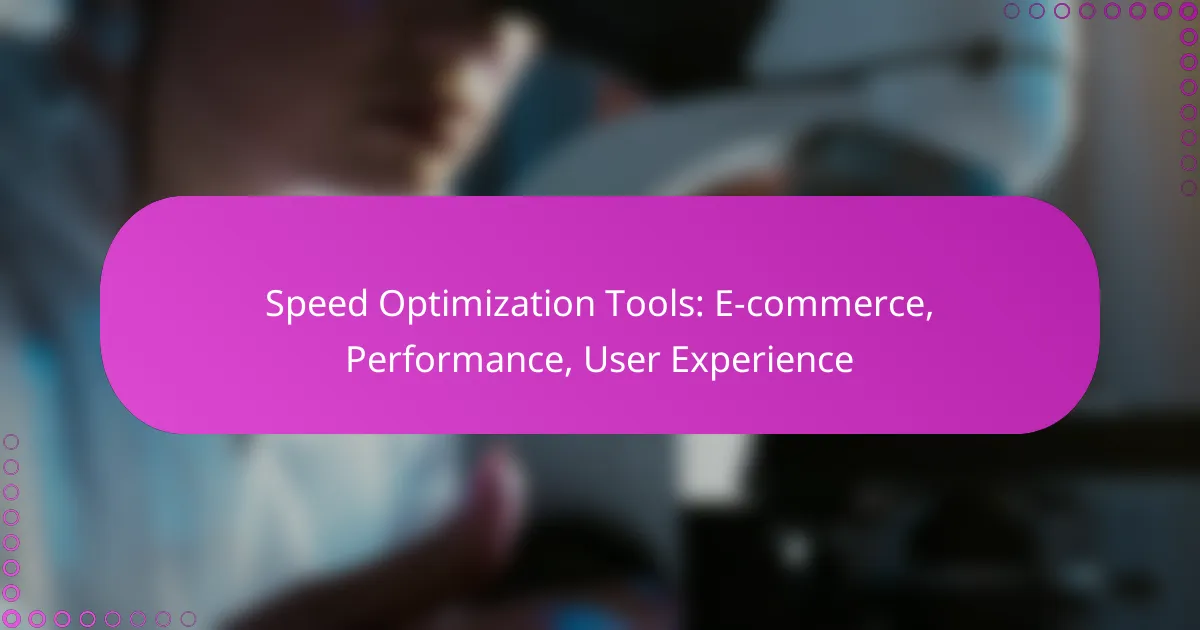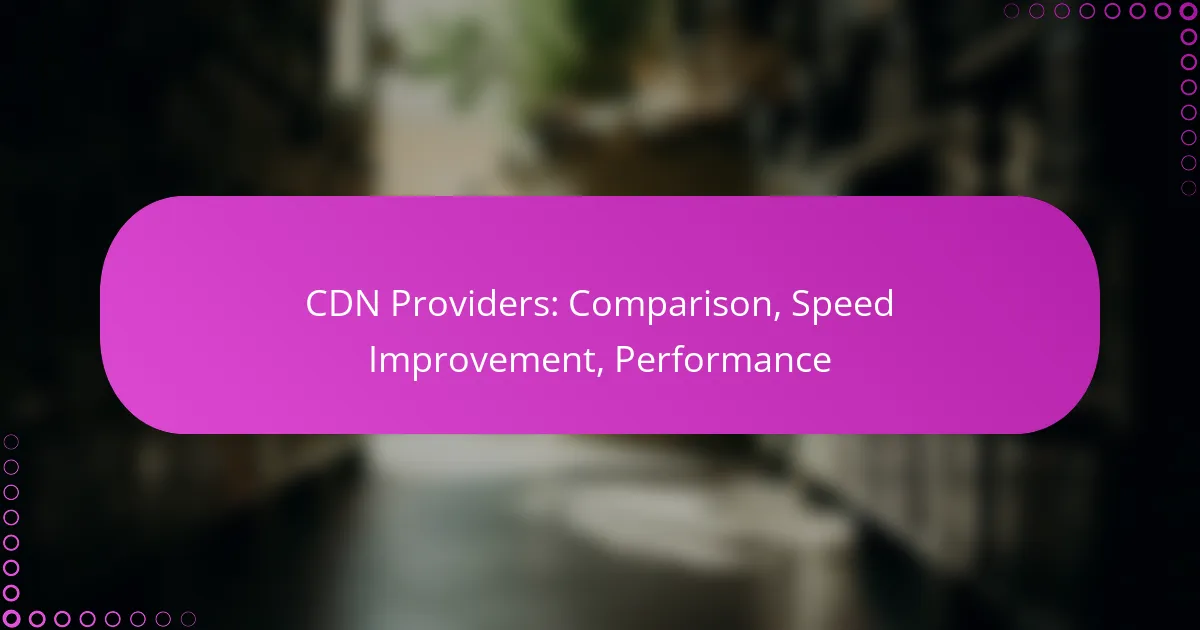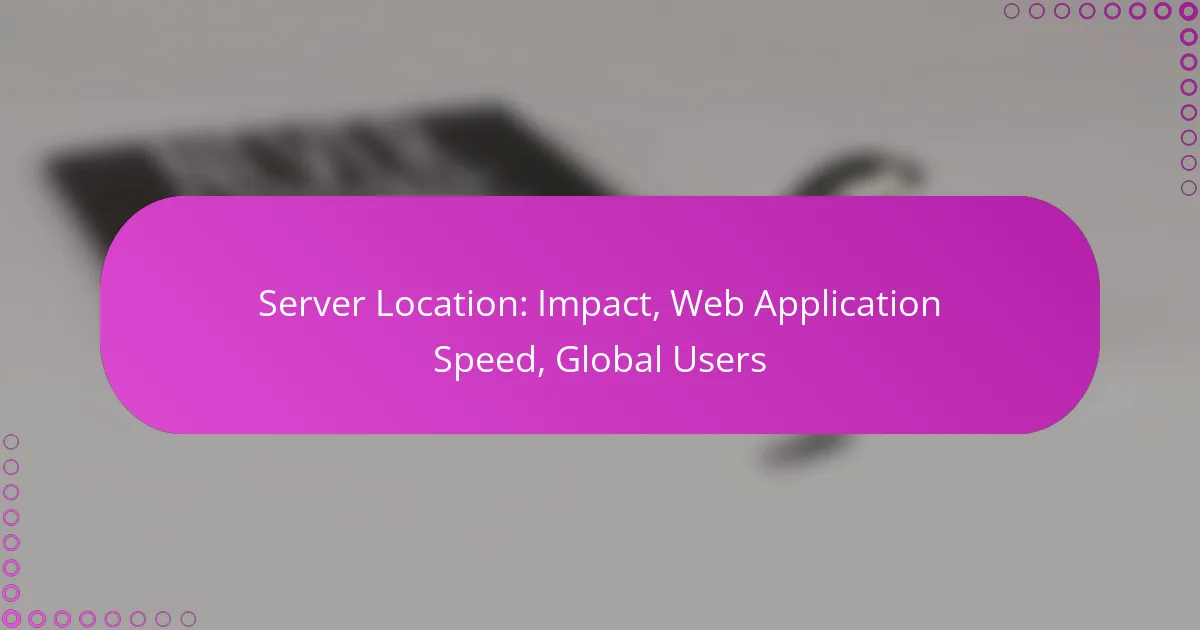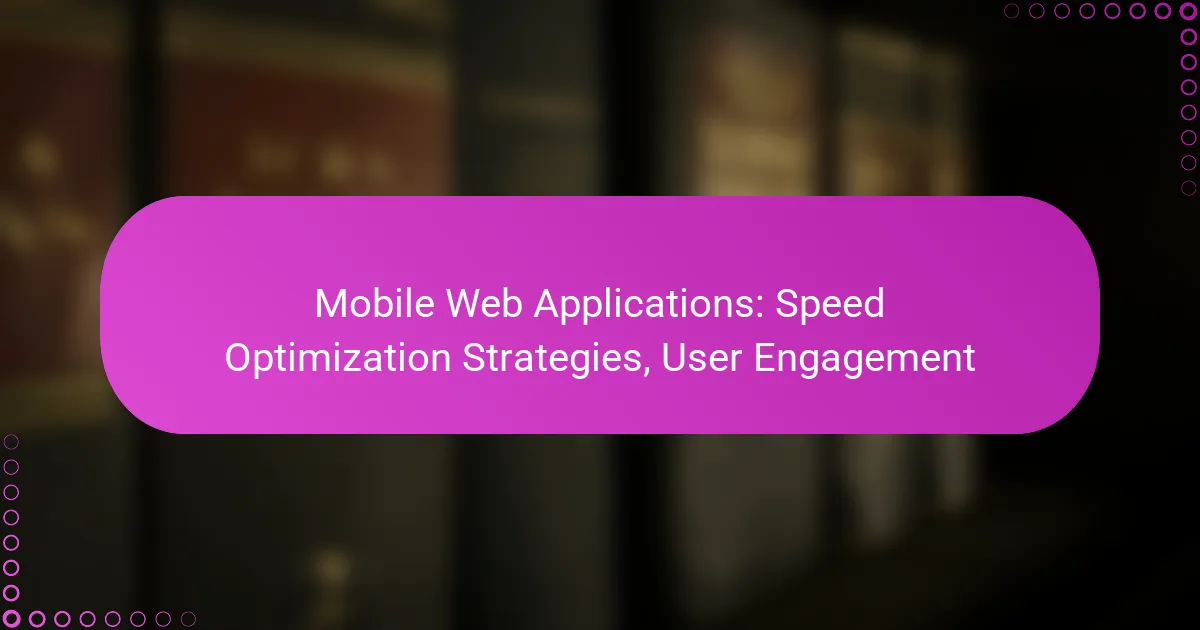Image compression plays a vital role in optimizing web performance by significantly reducing image file sizes, which in turn enhances load times. By employing various techniques, such as lossy and lossless compression, users can achieve a balance between minimizing file size and preserving visual quality, ensuring a better overall experience for website visitors.
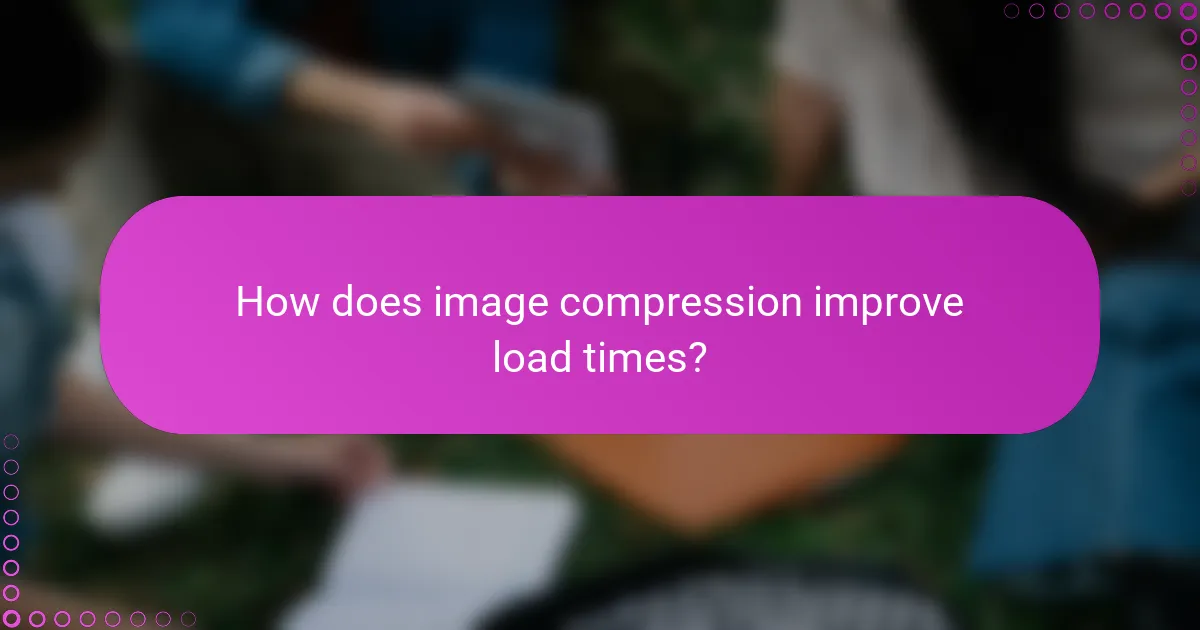
How does image compression improve load times?
Image compression significantly enhances load times by reducing the file size of images, allowing web pages to load faster. Smaller image files mean less data is transferred, which is crucial for improving overall website performance.
Faster page loading
Faster page loading is a direct benefit of image compression. When images are compressed, they take up less space, resulting in quicker downloads from the server to the user’s browser. This is especially important for mobile users or those with slower internet connections, where every millisecond counts.
For example, a webpage that originally takes several seconds to load due to large image files can see load times reduced to just a few seconds or even less with effective compression techniques. Aim for images that load in low tens of milliseconds for optimal performance.
Reduced bandwidth usage
Reduced bandwidth usage is another advantage of compressing images. By minimizing the size of image files, websites consume less data, which can lead to lower hosting costs and improved accessibility for users with data caps. This is particularly relevant in regions where internet costs are higher or limited.
For instance, compressing images by 50% can lead to significant savings in bandwidth, especially for high-traffic websites. Regularly monitoring bandwidth usage can help identify opportunities for further optimization.
Enhanced user experience
Enhanced user experience is a crucial outcome of improved load times through image compression. Users are more likely to stay on a site that loads quickly and smoothly, leading to higher engagement and lower bounce rates. A seamless experience can increase the likelihood of conversions, whether for sales or sign-ups.
To ensure a positive user experience, aim for a total page load time under three seconds. Implementing image compression as part of a broader performance strategy can significantly contribute to achieving this goal.
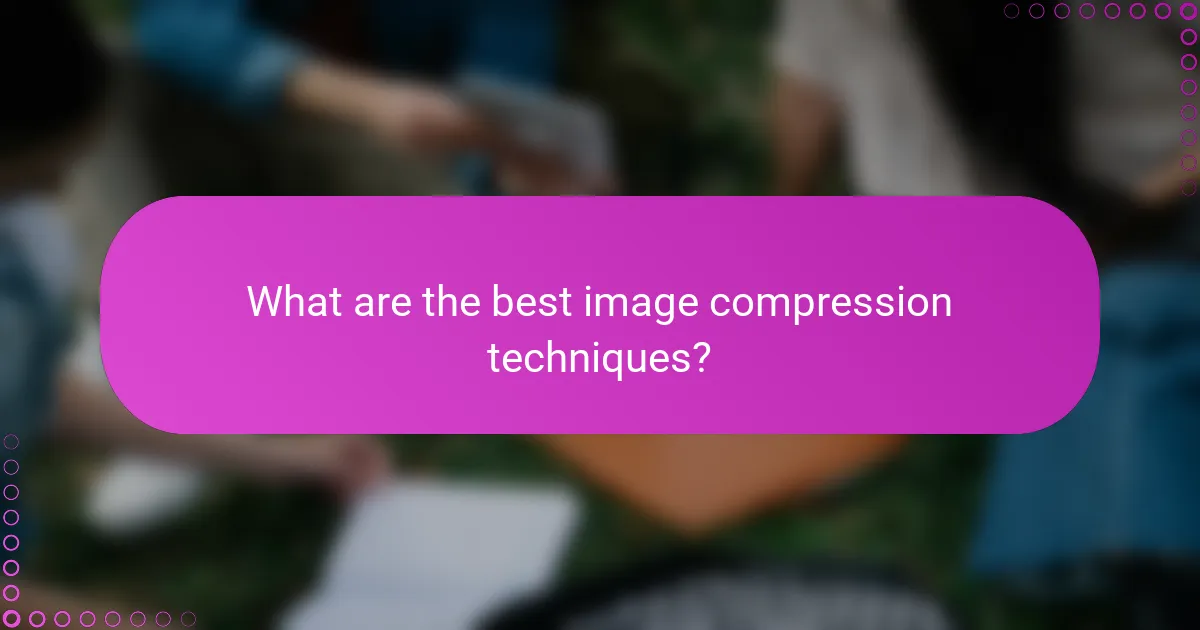
What are the best image compression techniques?
The best image compression techniques balance file size reduction with visual quality preservation. They can be categorized into lossy and lossless methods, each with distinct advantages and trade-offs depending on the intended use.
Lossy compression methods
Lossy compression methods reduce file size by permanently eliminating some image data, which can lead to a decrease in quality. Common techniques include JPEG compression, where the degree of compression can be adjusted to balance quality and file size. For web images, a compression level of 70-80% often provides a good compromise between visual fidelity and reduced loading times.
When using lossy methods, be cautious of artifacts that can appear at higher compression levels. Always preview images after compression to ensure they meet quality standards, especially for professional use.
Lossless compression methods
Lossless compression methods retain all original image data, ensuring no quality loss. Techniques like PNG and GIF compression are popular for images requiring transparency or sharp details. These methods typically achieve lower file size reductions compared to lossy techniques, often around 10-30% depending on the image content.
Use lossless compression when image quality is paramount, such as for logos or detailed graphics. Tools like PNGGauntlet or ImageOptim can help optimize these images without sacrificing quality.
WebP format advantages
The WebP format offers significant advantages for web images, combining lossy and lossless compression techniques. It typically results in smaller file sizes compared to JPEG and PNG while maintaining comparable quality, making it ideal for faster loading times on websites.
WebP also supports features like transparency and animation, which can replace multiple image formats. However, ensure that your audience’s browsers support WebP, as compatibility can vary, particularly with older versions. Tools like Squoosh can convert images to WebP format easily, enhancing web performance.
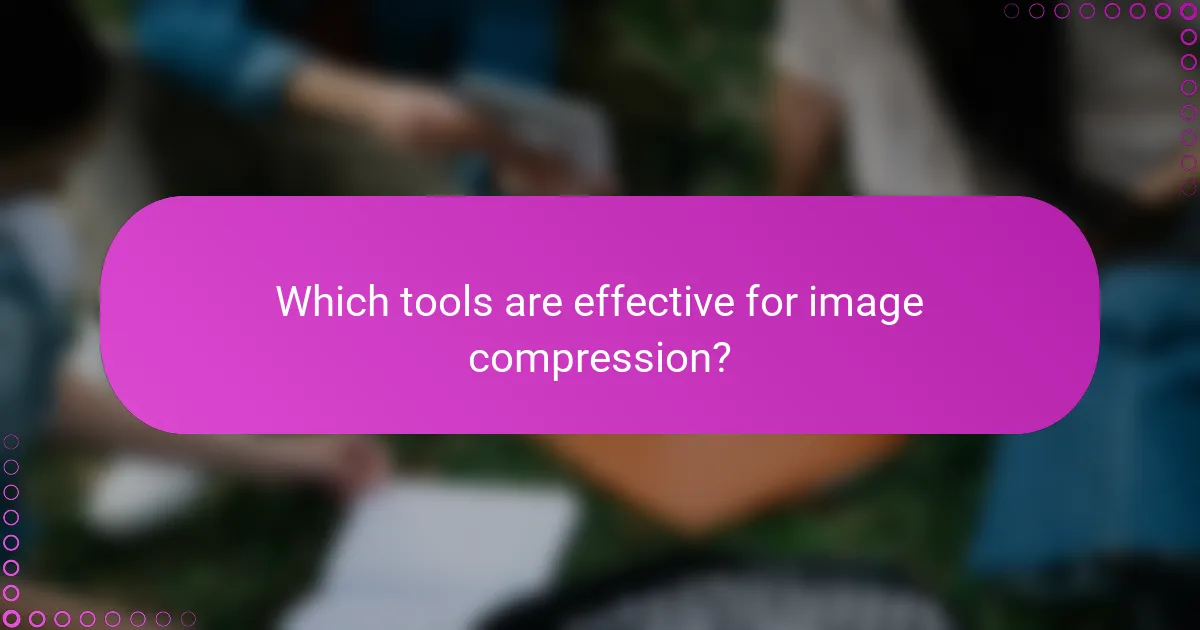
Which tools are effective for image compression?
Effective image compression tools help reduce file sizes while maintaining quality, which is crucial for faster load times and better user experience. Popular options include Adobe Photoshop, TinyPNG, and ImageOptim, each catering to different user needs and platforms.
Adobe Photoshop for compression
Adobe Photoshop is a powerful tool for image compression, offering various options to optimize images for web use. Users can access the ‘Save for Web’ feature, allowing them to adjust quality settings and file formats, such as JPEG or PNG, to achieve the desired balance between size and quality.
When using Photoshop, aim for a quality setting between 60-80% for JPEGs to maintain visual fidelity while significantly reducing file size. Be cautious with the ‘Progressive’ option for JPEGs, as it can impact loading times on slower connections.
TinyPNG for online compression
TinyPNG is an online tool that specializes in compressing PNG and JPEG images without sacrificing quality. It uses smart lossy compression techniques to reduce file sizes by up to 70%, making it ideal for web developers and designers looking for quick solutions.
To use TinyPNG, simply drag and drop images onto the website, and it will automatically compress them. This tool is particularly useful for batch processing, allowing users to upload multiple images at once, which can save time and effort.
ImageOptim for Mac users
ImageOptim is a user-friendly application for Mac users that focuses on lossless compression, ensuring images retain their original quality. It supports various formats, including JPEG, PNG, and GIF, and integrates seamlessly with Finder for easy access.
When using ImageOptim, simply drag images into the app, and it will optimize them automatically. Users can expect to reduce file sizes by 20-50%, depending on the image type and initial quality. This tool is particularly beneficial for those who prioritize maintaining image quality while still achieving smaller file sizes.
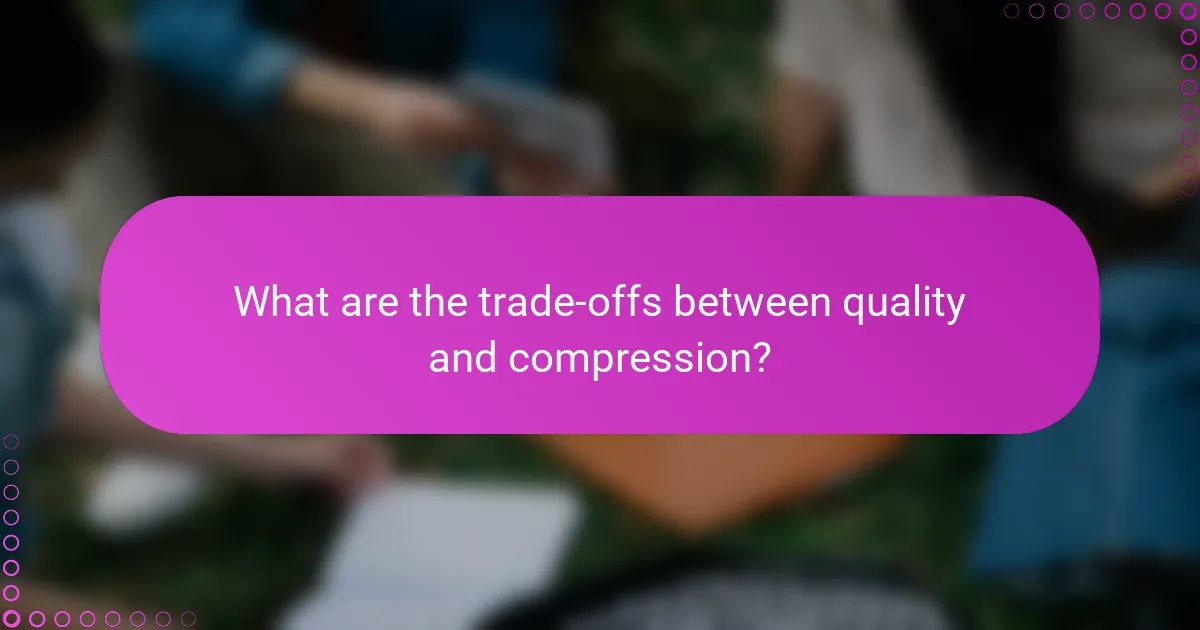
What are the trade-offs between quality and compression?
The trade-offs between quality and compression involve balancing file size reduction with the preservation of image fidelity. Higher compression often leads to reduced quality, while lower compression maintains better visual integrity but results in larger files.
Quality loss in lossy compression
Lossy compression reduces file size by permanently eliminating some image data, which can lead to noticeable quality loss. Common formats like JPEG use this method, allowing for significant size reductions—often by 50% or more—at the cost of detail and clarity.
When using lossy compression, it’s essential to choose the right balance. For instance, a compression level of around 70-80% often provides a good compromise between size and quality for web images. However, excessive compression can result in artifacts and blurriness, which detract from the viewer’s experience.
Maintaining quality in lossless compression
Lossless compression retains all original image data, ensuring no quality loss during the compression process. Formats like PNG and TIFF are examples of lossless methods that allow for smaller file sizes without sacrificing detail.
While lossless compression typically results in larger files compared to lossy methods, it is ideal for images requiring high fidelity, such as professional photography or graphic design. A practical approach is to use lossless compression for images that will undergo further editing or printing, while reserving lossy compression for web use where speed is critical.
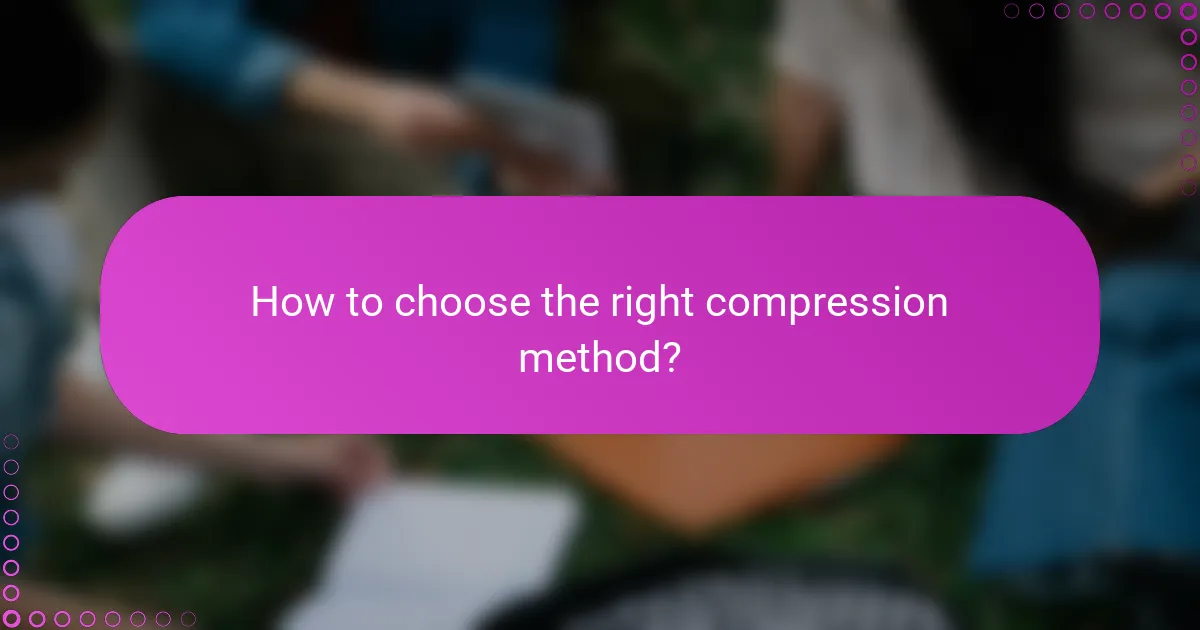
How to choose the right compression method?
Choosing the right image compression method depends on the type of images you have and how they will be used. Different techniques can significantly affect load times and quality, so it’s essential to evaluate your specific needs and constraints.
Evaluating image type and use case
Different image types require different compression methods. For example, photographs often benefit from lossy compression like JPEG, which reduces file size while maintaining acceptable quality. In contrast, graphics with sharp edges, such as logos, are better suited for lossless formats like PNG to preserve details.
Consider the use case as well. If images are for web use, prioritize faster loading times, which may lead you to opt for higher compression. However, for print media, maintaining image quality is crucial, so a lower compression rate might be necessary.
Considering target audience and devices
Understanding your target audience and their devices is vital when selecting a compression method. If your audience primarily uses mobile devices, optimizing for speed and lower data usage is essential. This may mean using formats like WebP, which provide good quality at smaller sizes.
Additionally, consider the internet speeds of your audience. For users in regions with slower connections, prioritize faster loading images, even if it means sacrificing some quality. Conversely, if your audience has high-speed connections, you may afford to use higher-quality images with less compression.
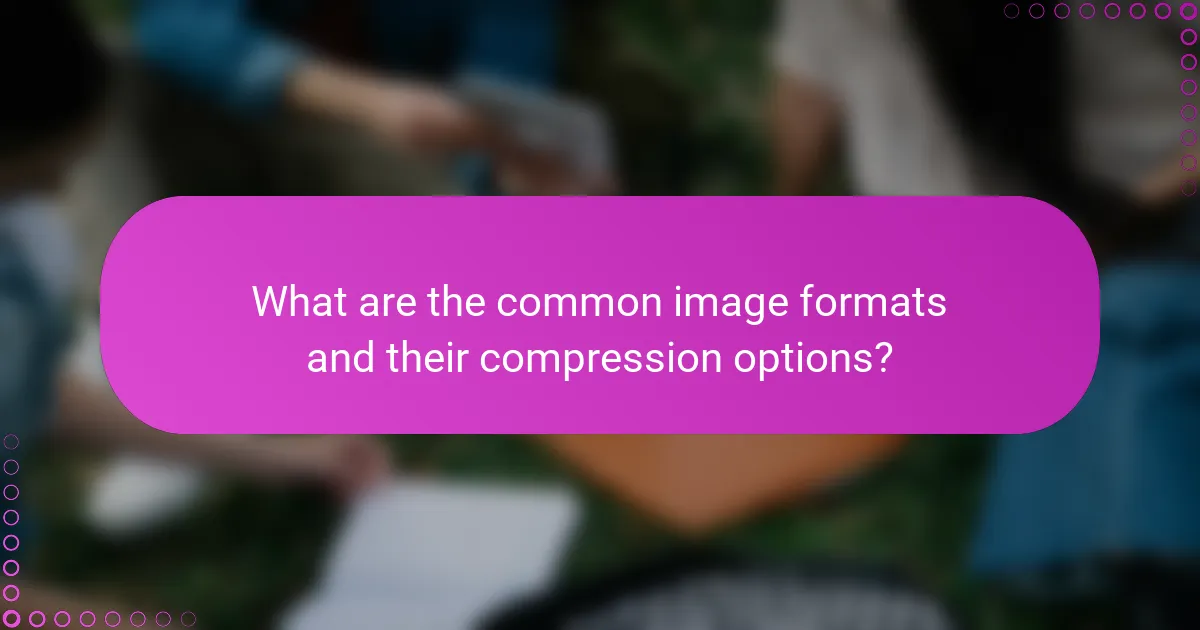
What are the common image formats and their compression options?
Common image formats include JPEG, PNG, and GIF, each offering different compression options that affect quality and file size. Understanding these formats helps in choosing the right one based on the intended use, such as web display or printing.
JPEG compression characteristics
JPEG is widely used for photographs due to its lossy compression, which significantly reduces file size while maintaining acceptable quality. The compression level can be adjusted, typically ranging from 60% to 90%, allowing users to balance quality and size based on their needs.
When saving images in JPEG format, be cautious of over-compression, as it can lead to artifacts and loss of detail. For best results, use higher quality settings for images that require fine detail, such as portraits or landscapes.
PNG compression benefits
PNG utilizes lossless compression, making it ideal for images that require high fidelity, such as logos or graphics with text. This format retains all original data, ensuring that images remain sharp and clear regardless of how many times they are saved.
While PNG files are generally larger than JPEGs, they support transparency and can handle a wider range of colors. This makes them suitable for web graphics where quality is paramount, though users should be mindful of loading times due to larger file sizes.
GIF limitations and uses
GIF is limited to a palette of 256 colors, making it less suitable for complex images but perfect for simple graphics and animations. Its compression is lossless, but the color limitation can lead to banding in images with gradients.
GIFs are commonly used for short animations and simple graphics on websites, but their size can increase significantly with longer animations. For best performance, keep GIFs short and consider alternatives like MP4 for longer video content to reduce load times.
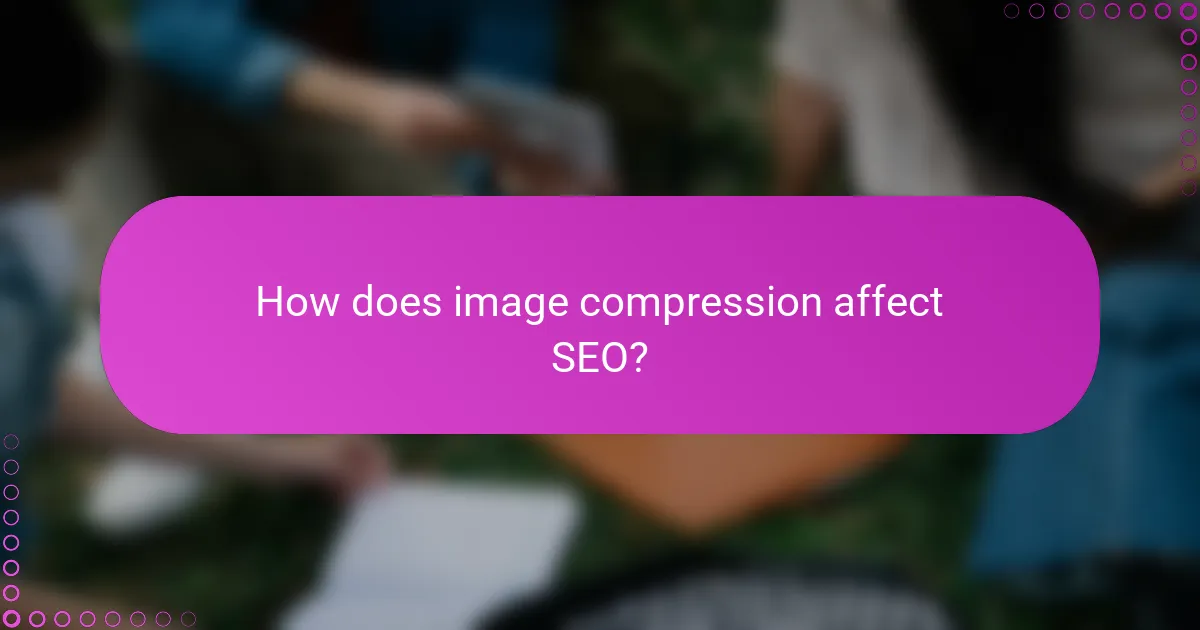
How does image compression affect SEO?
Image compression significantly impacts SEO by improving website load times and enhancing user experience. Faster loading images can lead to lower bounce rates and higher engagement, which are crucial factors for search engine rankings.
Impact on Load Times
Image compression reduces file sizes, which directly decreases the time it takes for a webpage to load. A well-optimized image can load in low tens of milliseconds, while uncompressed images may take much longer, negatively affecting user experience. Aim for images that are under 100 KB for optimal performance without sacrificing quality.
Effect on Quality
While compressing images can lower their quality, using appropriate techniques can minimize this loss. Lossy compression can reduce file size significantly but may introduce artifacts, while lossless compression maintains quality at the cost of larger files. Striking a balance between size and quality is essential; consider using tools that allow you to preview changes before finalizing.
Best Practices for Image Compression
To effectively compress images for SEO, follow these best practices: use the right file format (JPEG for photos, PNG for graphics), resize images to the display dimensions, and utilize tools like TinyPNG or ImageOptim. Avoid over-compressing, as this can lead to poor visual quality, which may deter users.
Common Pitfalls to Avoid
One common pitfall is neglecting to compress images before uploading them to a website, which can lead to slow load times. Another mistake is using the wrong format for the type of image, which can affect both quality and size. Always test images after compression to ensure they meet both quality standards and loading speed requirements.